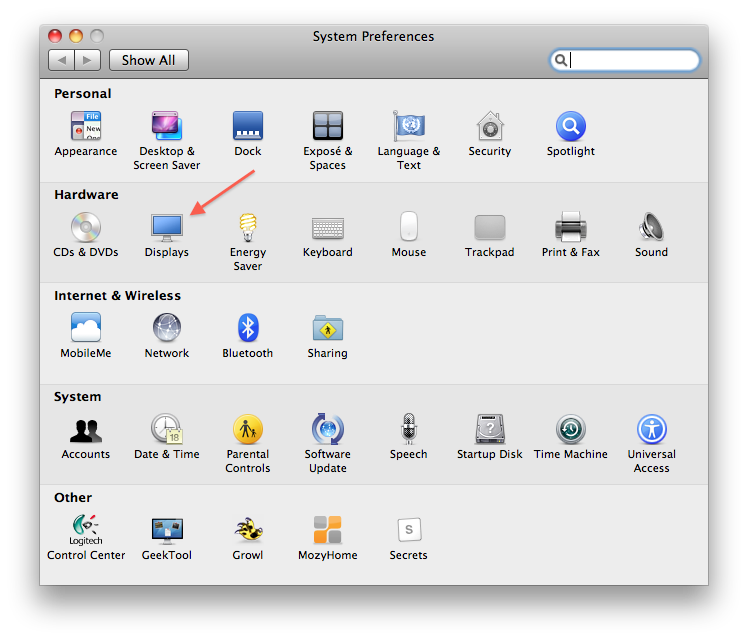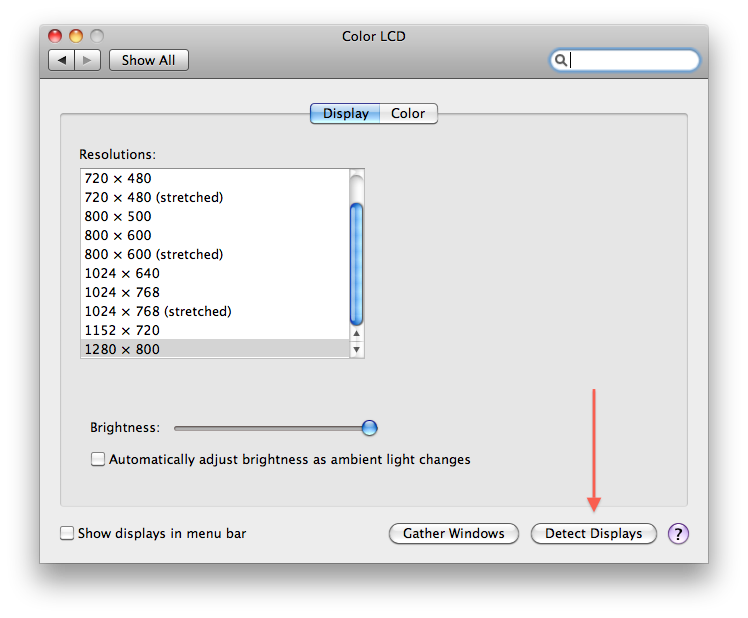Note: This post was actually drafted almost one year ago (Feb. 2010), after the iPad was announced but before it was released. I never published it then, but I think it’s an interesting read now that we know much more about how people are using tablets in general and how the iPad specifically has fared in the market (namely, a rollicking success). Without further ado, a blast from the past…
On the day the iPad was announced, I immediately tweeted this:
At the time, I could see no practical uses for the device; it was just a larger iPod Touch to me. The cost, despite being lower than projections, was still too high for the masses.
However, after deep rumination and lengthy conversations with fellow technophiles, I’ve come around on the iPad (and tablets in general).
Now, I hope and believe the iPad will be the ultimate device for going paper-free. There, I said it…yes, the iPad does actually have a real-world use.
Past Attempts
Other companies have tried to fill this need. Amazon debuted their Kindle DX last year, with a 9.7″ E-Ink screen and PDF support. Unfortunately, the $489 price tag was just too expensive for most people to justify for a single-purpose device. I seriously considered purchasing one for school — cheaper textbooks over time would help defray the higher upfront cost — but ultimately, it was too limited of a device (I instead purchased a Kindle 2, but sold it after a few months because of the dearth of textbooks available for it).
Some people advocate netbooks as superior to tablets in every way – smaller, cheaper, and infinitely more useful. However, for the purposes of trying to go paper-free, a netbook falls far short of being an effective tool for anyone. Would you ever want to curl up in front of your fireplace with a nice eBook on your netbook? Enough said.
Why the iPad Will Be Different
Simply put, I believe the iPad will be the tipping point for people that have contemplated going paper-free.
The iPad is different than the eReaders that have preceded it because you can not only READ documents on it, but you will also be able to EDIT documents easily (thanks to Pages and many other similar apps that will surely be released for it).
Moreover, the iPad represents the first true instance of a “digital piece of paper.” Just think of how many physical objects something like that can replace: books, magazines, textbooks, comic books/graphic novels, kids’ books, cookbooks, and just about anything you would store in a file cabinet.
The iPad may not be a good single-purpose device, but it sure can replace a lot of other screens in our lives.
Don’t Pre-Order Just Yet
However, not everything will be hunky-dory. There are many concerns that still need to be addressed or clarified by Apple. For example, Apple has said that the iBooks store will sell ePub files. However, will these books be DRM-free, like Steve Jobs argued was a necessity in the iTunes Music Store? If not, I suspect book publishers will severely restrict our ability to use purchased books, from preventing people from copying passages into other apps to disabling sharing a book with a friend.
Furthermore, in order to be a true replacement to paper, tablets must be appliances, not computers. I don’t have to worry about my toaster getting infected with a virus and I shouldn’t have to worry about my tablet either.
The iPhone has established a strong precedent in this area, but tablets are a new beast with new problems. It should be interesting to see just how well the iPad holds up in day-to-day use once millions of people get their hands on one.
What Does This All Mean For You?
Tablets are going to change everything.
“Normal people” hate their computers. They hate rebooting every time an application crashes, they hate updating virus definitions every day, and they hate how slowly iTunes runs on Windows.
The iPad, and tablets in general, have the power to change that. By abstracting away complex computing paradigms (like the file system), end-users will be presented with a simple device that lets them just get things done. Tablet apps must and will be simpler, but I suspect many people will be happy with that trade-off.
For example, my own family members only use a few apps on their computers. My parents use Firefox, Microsoft Word, and some tax software. My grandfather uses Firefox, iTunes, and a simple Mah Jongg game. My sister uses Chrome, Word, Picasa, and an IM client. How many of these apps can’t be replicated on tablets? How many of these programs can’t be improved with a fullscreen touch-enabled interface?
Even if you don’t want to replace your entire computer with a tablet, it can still be useful as a paper replacement. For example, my sister will be going through the college application process this fall. By the time she actually starts college (in about 18 months), I can almost certainly guarantee she will be using a tablet device for textbooks (and so will many of her peers, if for no other reason than textbook piracy). Before you know it, lugging around a backpack full of heavy textbooks will seem downright antediluvian.
All in all, this is going to be one exciting year in technology. I don’t know if the iPad will be a hit with mainstream consumers (still too expensive for my blood), but I am confident it will finally introduce tablet computing to the masses. And hopefully some of them can take advantage of it to finally go completely paper-free.
Will you be buying an iPad? Why or why not?